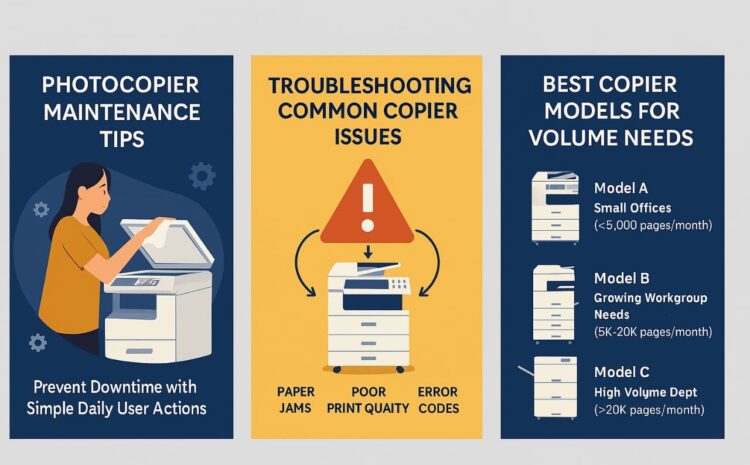
Photocopier Maintenance Tips and Best Models for Reliable Office Printing
Introduction
A well-maintained photocopier reduces downtime, lowers operating costs, and ensures consistent print quality. This article provides practical maintenance tips for daily users, clear troubleshooting steps for common faults, consumables management advice, and model recommendations to help small and medium businesses choose equipment that matches their needs.
Daily and Weekly Maintenance
- Clean paper feed rollers and accessible paper paths with a lint-free cloth and isopropyl alcohol; remove visible dust and loose paper fragments.
- Keep paper trays correctly loaded and aligned; avoid overfilling trays and use the paper guides.
- Wipe scanner glass and the document feeder’s feed path daily to prevent streaks and scanning errors.
- Once a week, inspect toner and developer levels, check for small debris in the paper path, and run any recommended quick-clean routines.
Monthly and Quarterly Tasks
- Run full cleaning and calibration cycles monthly to maintain image registration and color balance.
- Inspect output trays, guides, and accessible screws for wear; tighten or report loose parts before they escalate.
- Replace consumables that degrade with time (fusers, rollers) on schedule based on the manufacturer’s page-yield guidance.
- Maintain a simple service log tracking dates, error codes, corrective actions, and parts replaced to detect recurring issues.
Basic Troubleshooting Guide
- Paper Jams: Power off if required, then remove jammed sheets gently following the paper path, checking for torn fragments; inspect rollers and guides for obstructions.
- Poor Print Quality: Clean scanner glass and contact points; replace toner or drum when streaks or faded prints persist; run density and calibration routines.
- Persistent Error Codes: Record the exact code, reboot the machine, clear the print queue on connected PCs, and consult the model’s service manual or technician if the code repeats.
- Network Printing Issues: Confirm copier IP settings, update or reinstall drivers, ensure the copier is reachable on the LAN, and reserve the copier’s IP in DHCP or set a static IP.
Consumables and Parts Strategy
- Keep one spare toner cartridge and one spare drum for critical office machines to avoid unexpected downtime.
- Purchase consumables from authorized vendors to ensure page yield and avoid damage from noncompatible parts.
- Budget annually for maintenance kits (feed rollers, fusers) according to your monthly print volume and replace parts before failure when possible.
Energy, Cost Savings, and Print Policy
- Enable sleep modes and schedule auto-off outside business hours to save energy.
- Set duplex printing and draft-quality defaults for internal documents to reduce paper and toner use.
- Track departmental print volumes monthly to allocate costs, identify heavy users, and optimize device placement.
Recommended Models by Use Case
- Model (Kyocera MA4000x, Konica Minolta 165en) — Small Offices: Compact, low running costs, and simple UI; ideal for offices printing under 10,000 pages/month.
- Model (Konica Minolta 205i, 225i, Kyocera 2020, 2320, Canon IR2224n) — Growing Workgroups: Faster output, reliable duplexing, and improved paper handling; suited for 10,000–40,000 pages/month.
- Model (Canon IR2925/35/45, bizhub 227/287/367 — High-Volume Departments: High monthly duty cycle, robust finishing options, and long-life consumables; recommended for over 40,000 pages/month.
Implementation Roadmap
- Immediate (0–30 days): Apply daily checklist, stock one spare toner, enable duplex printing default.
- Short term (1–3 months): Keep a maintenance log, schedule preventive service, and audit department print volumes.
- Medium term (3–12 months): Review consumable costs, consider model upgrades if current devices exceed duty cycles, and set up service contracts.
Frequently Asked Questions
- How often should I schedule professional servicing?
- Every 6–12 months based on print volume and error frequency.
- Can I replace parts myself?
- Toner and paper-fed items are typically user-replaceable; for fusers and electrical components use certified technicians.
- How to reduce paper jams?
- Use correct paper type and orientation, avoid overfilling trays, and store paper in a dry location.
Call to Action
Contact Assured Copier Solutions 9789974142 for a free on-site inspection, demonstration units, transparent running-cost estimates, and tailored service plans that match your monthly volume and business needs.
Consistent basic maintenance, timely consumable replacement, and selecting a copier aligned to your actual print volume will reduce downtime and long-term costs while preserving professional print quality
